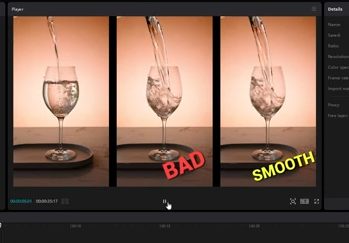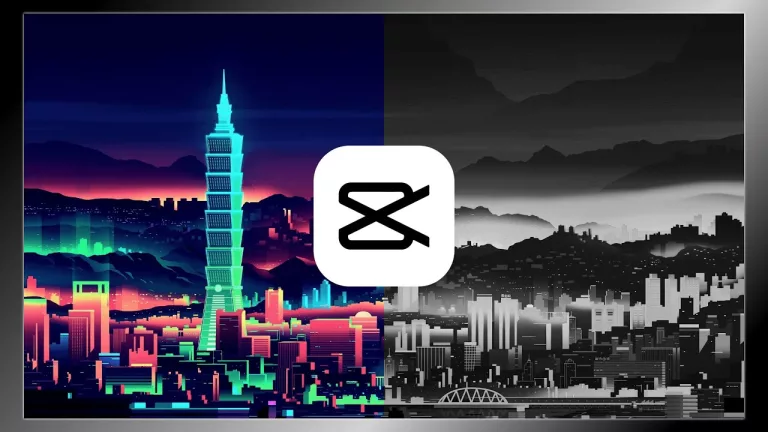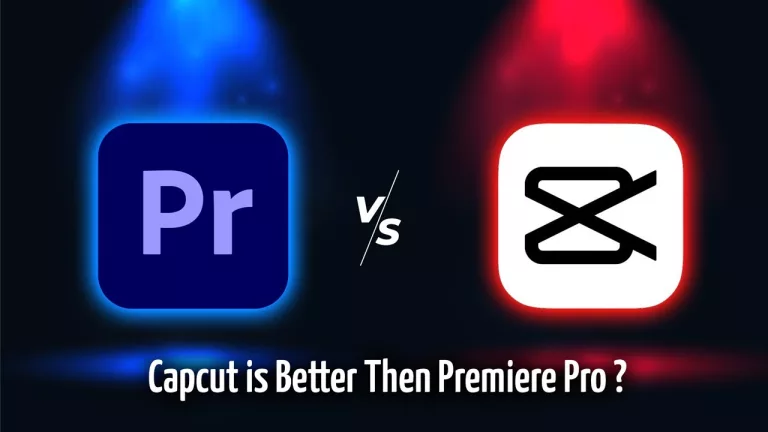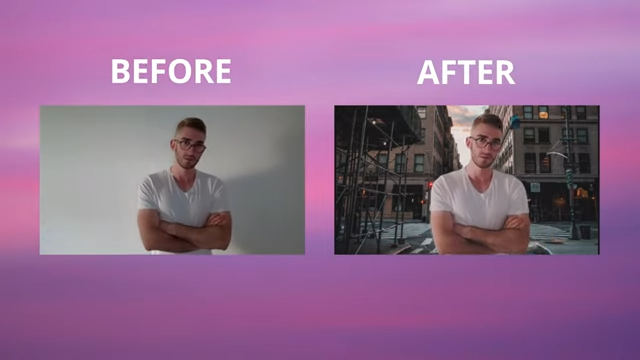Capcut Desktop Tips & Tricks For Professional Editing
Hi, Viewers today I’ll share some special tips on editing in CapCut, like using shortcut keys for faster edits and improving your appearance and sound on your Desktop. I’ll also show which tips you have to follow for preparing videos for TikTok, Instagram, or YouTube shorts. CapCut is fantastic and free, offering more than some paid software. Get Capcut App for your phone, browser, or as a Windows/Mac app
Tips & Tricks For Professional Editing on Desktop
Enhance Your Look
Capcut App will let you enhance your appearance for free by Selecting your video clip, going to the top right, and clicking “Enhance.” Use AI-powered face detection for improvements like smoothing skin and whitening teeth. Adjust various enhancements like facial beauty or apply makeup, and they stay consistent across the entire video.
Effects
while video editing using CapCut, you can easily apply effects by clicking or dragging them onto the timeline. Adjust the duration by clicking handles. Delete effects by selecting and pressing backspace. Explore various categories like body effects, such as revolving text that rotates around your head. Apply multiple effects simultaneously, but be mindful of cluttering the timeline. You can also directly apply effects to clips, adjust their length, and toggle between different effects on a clip. Fun options include face mosaic and emojis, showcasing the versatility of CapCut’s effects.
Improve Audio
Ensure your video has good audio by monitoring levels. Click on the audio icon to open a tool to check levels; aim for -12 to -15 DB for dialogue. Adjust the volume on the timeline by dragging the white line or go to the audio menu. Play the clip while adjusting to find the right balance. CapCut lacks advanced audio tools but provides basic noise removal and fun voice effects like sounding like an elf or having rainbow cookies, showcasing its versatile audio features Video Dimension
Adjusting video dimensions for platforms like TikTok is crucial. In CapCut, click the ratio button and select 9 by 16 for TikTok as capcut is now owned by Tiktik & make modification day by day but you can do them
Slow & Fast Motion
CapCut allows you to control the speed of video clips on your timeline. In the top right corner, under the “Speed” category, adjust the duration or use the curve option for customized speed changes. Apply speed ramps or curves by selecting options like “bullet.” Shortcut keys like Shift + B help add speed points for specific moments. Customize the curve in the timeline by dragging speed points, creating dynamic effects like slowing down when hitting the water and speeding up again. Tip number seven highlights the capability to create appealing thumbnails directly within CapCut.
Thumbnails
Pull the background into the timeline, expand it to fill the frame, and position elements accordingly. Use the Cutout category to remove backgrounds with Auto Cutout. Adjust dimensions for logos and add text with effects. Customize font size and positioning. Click the hamburger menu to export and choose “Export Still Frame.” Pick the resolution and format before exporting. Tip number eight emphasizes the ease of quickly creating appealing thumbnails in CapCut.
SFX Transition
Make your videos better in CapCut by using transitions and sounds. Click “Transitions,” choose “Pull In,” and put it between clips. For sounds, click “Audio,” find a whoosh in “Sound Effects,” and drag it to match the transition. This mix boosts your video’s impact.
Voiceover
you can easily add a voiceover to your video by clicking the record icon. Choose your microphone, set the volume, and decide on options like reducing echo. Record your voiceover, stop when done, and adjust the volume as needed
Performance
Make your CapCut editing smoother by going to the top-left menu, clicking “Settings,” then “Performance.” Check “Proxy Mode” for lower-resolution preview files, making editing easier. In the hamburger menu, choose “Performance” under “Preview Quality” for smoother editing overall.
Conclusion
Each software has different types of options It depends on how you use it professionally or for yourself or if it has any issues etc. then how you fix it capcut is a software that is very useful easy to use & gives you everything for free